Have you just got a new Samsung phone and would like to transfer your data from iPhone to Samsung?
If your answer is “yes”, then this would be the last guide that you will read. A lot of users move from iOS to Android due to numerous reasons. Though, in order to perform an iPhone to Samsung transfer, most of them face unwanted issues. It might surprise you, but there are plenty of readily available tools that can help you transfer data from iPhone to Android. In this guide, we will discuss two of them in detail.
dr.fone – Switch: A One-click iPhone to Samsung Transfer tool
Providing a one-click fast and easy transfer of data, dr.fone – Switch will be the best solution to move to a new device without any data loss. It is an extremely secure and reliable solution that is developed by Wondershare. A part of the dr.fone toolkit, it can transfer data from iPhone to Android or vice-versa directly. You can move your photos, videos, music, contacts, messages, call logs, and so much more with a single click.
Since it has a user-friendly interface, you would be able to transfer your data even without any prior technical experience. The desktop application is available for Mac and Windows. It is compatible with every leading iOS device (like iPhone X, 8, 8 Plus, etc.) as well as the new Samsung phones like Note 9, Galaxy S8, S9, and more. In order to perform a direct iPhone to Samsung transfer using dr.fone – Switch, you can follow these steps:
- To start with, download dr.fone – Switch on your Mac or Windows system. Launch it whenever you wish to transfer data from iPhone to Android and click on the “Switch” option from its welcome screen.
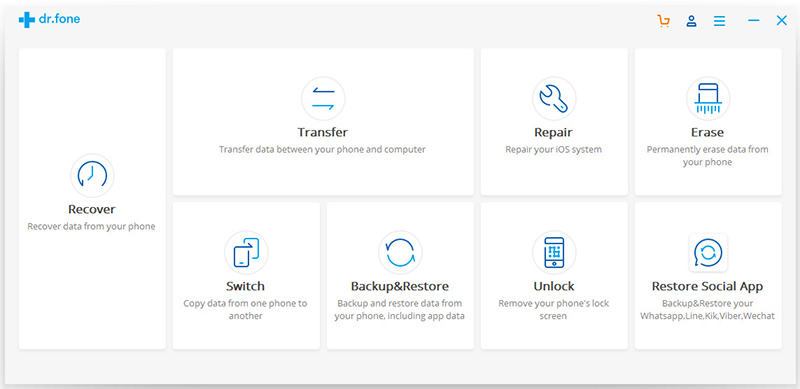
- Use an authentic lightning cable to connect your iPhone and a genuine USB cable to connect your Samsung phone to the system. Both the device will automatically be detected by the application.
- As you can see from the snapshots of both the devices, iPhone should the source device while the Samsung phone should be the destination device. If not, click on the flip button to interchange their positions.
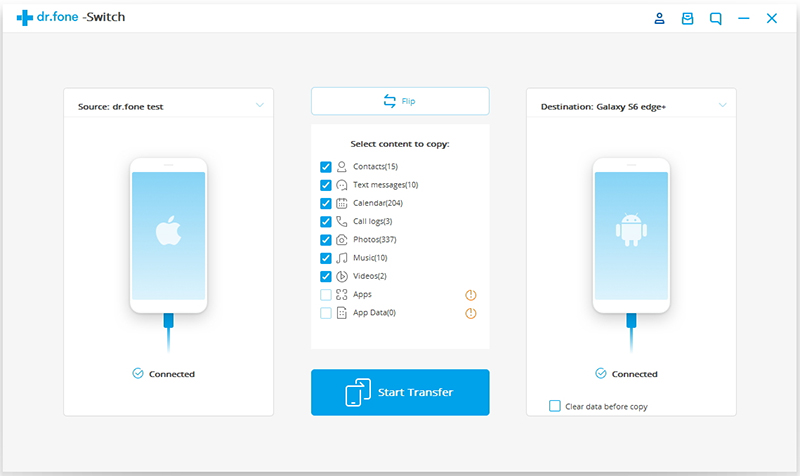
- That’s great! Now, you are all set to perform an iPhone to Samsung transfer. All you need to do is select the type of data that you wish to move and click on the “Start Transfer” button.
- This will initiate the automatic transfer of your data. Just sit back and wait for a while as the application will complete the operation. Make sure that both the devices are connected to the system though.

- In the end, the application will let you know once the operation is completed successfully. Now, you can remove both the devices safely and access the newly transferred data on your Samsung phone.

Since the tool is compatible with all the leading iOS and Samsung devices, you won’t face any trouble while moving your data from an existing iPhone to your new Samsung Note 9, S8, S9, etc. With just a single click, you would be able to perform a complete switch of your smartphone without any data loss.
Transferring data from iPhone to Samsung with Smart Switch
Another solution to perform a direct iPhone to Samsung transfer is by using Samsung Smart Switch. The app is developed by Samsung to help its users move from another iOS or Android device to a Samsung Galaxy phone. You can either transfer your data wirelessly or connect both the devices. If you want to establish a secure connection, then you need to use a USB OTG cable to connect your iPhone and Samsung. Once it is done, you can follow these steps to transfer data from iPhone to Android.
- Download the Samsung Smart Switch app from the Play Store (if you don’t have it already) and launch it on your Samsung device.
- To start with, you need to select whether you wish to transfer data wirelessly or a USB connection would be established.

- Now, you need to choose “iOS Device” as an existing phone. Afterward, you can select whether you wish to import an iCloud backup or transfer data directly from the device.
- If you have selected to transfer data from an iOS device, then make sure that both the devices are directly connected via an OTG adapter.

- This will initiate the connection between both the devices. A one-time code would be generated that you have to match on both the phones to establish a secure connection.
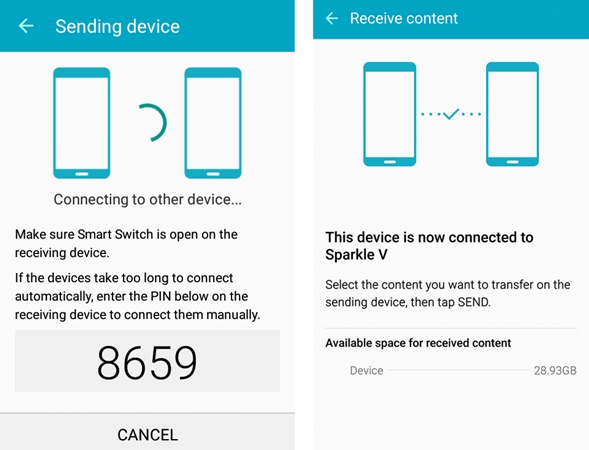
- Once you have a secure connection between your iPhone and Samsung device, you can select the type of data you wish to transfer and initiate the process.
- As soon as the data transfer would be completed, you will be notified.
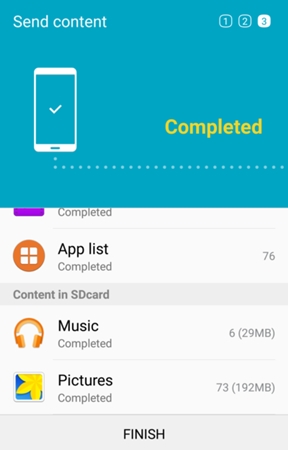
Which method is right for me?
As you can see, we have discussed two ways to transfer data from iPhone to Android here. While Smart Switch might be available for free, it is a more complicated and time-consuming solution. You would need to have a USB OTG as well to connect both the devices directly. Also, you might not be able to transfer all your data from your iPhone to Samsung device.
Therefore, dr.fone – Switch is recommended to perform a complete iPhone to Samsung transfer of data. It is an extremely fast, user-friendly, and secure solution to directly transfer your data from one device to another. You can move all kinds of data in no time. The tool won’t access your data and would keep it protected at all cost.
Go ahead and download dr.fone – Switch from its official website. If you want, you can also try its freely available version before buying a premium one as well. In this way, you can have a hands-on experience of its features and functionality. Also, you can share this guide with your family and friends as well to help them perform an iPhone to Samsung transfer in minutes.




